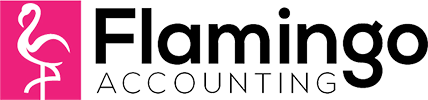Metro Bank has made it even easier for you to connect your bank accounts to your Xero account for automatic feeds.
The video from Metro Bank at the bottom takes you through how to connect to Xero step by step, but the basic steps are:
- Set up the bank account(s) in Xero, choosing Direct Feed, and entering the correct sort codes and account numbers.
- Log into your Metro Bank Online account
- Once logged in, scroll down to the bottom right and there will be a link to connect to accounting software.
- On the following page, enter your Xero account information and select the bank accounts you want the information to automatically feed across to Xero for.
- Within a week the information should automatically come across.
Be warned, that if you have been using other means to import your Metro bank information up until this point- a different feed or maybe a manual import – then there may be an overlap when the information starts to automatically import. This is easy enough to fix, as you just need to delete any duplicate bank statement lines from Xero, and make sure that the statement balance as per Xero agrees to you physical bank statement balance.